How to manage your Maxxia Novated Lease Account

The Maxxia app and Maxxia Online lets you see all your novated lease information quickly and easily – including your fuel spend, lease period, annual budgets, current claims and any Maxxia-arranged insurances you may hold. It’s all at your fingertips!
We want to make accessing your novated lease account simple and easy, so let’s break these services down a bit more and talk about some of the functions and where you can find them.
The first step is to get the Maxxia app, download it now from the App Store or Google Play™. In doing so you will also create a Maxxia Online account, which is our mobile-optimised desktop portal.
Where can I view my novated lease in the Maxxia app?
Tap the Novated Lease tile on the dashboard, then select Details. This will display your residual amount, as well as your budget and other information regarding your novated lease.

Where do I see my annual budget?
In the novated lease screen tap Details and you’ll get a full picture of your annual budget, your regular payment amount and more.
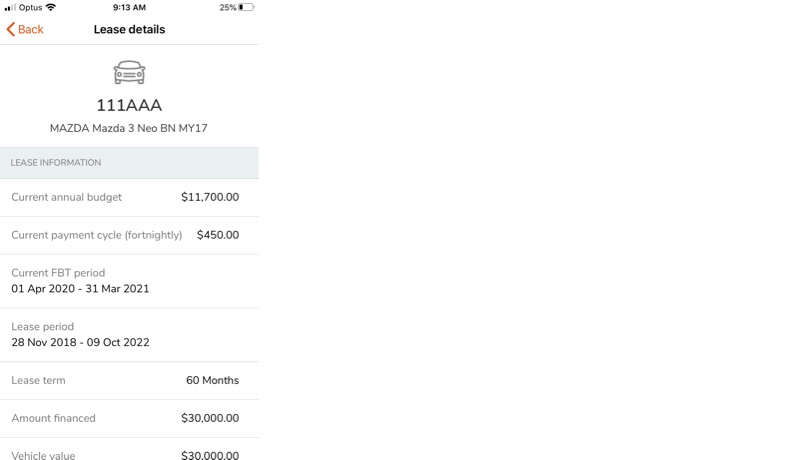
Can I view my current insurances?
Yes, scroll down the Lease Details page and tap Insurances.

How do I check my personal details? Like my address and bank details?
Tap the menu in the top left main screen and then tap Profile.
Where’s my balance?
The Maxxia app and Maxxia Online dashboard provides a full breakdown of your available funds.
Where’s my transaction history?
Tap the menu in the top left main screen, then tap Transactions.
How do I claim?
Tap make a claim from the dashboard
How do I organise my annual vehicle registration payment?
Easy – you can now register your vehicle without having to send in any paperwork. Claim your rego via the Maxxia app like you would a regular claim.

Where can I view my novated lease in Maxxia Online?
Tap the Novated Lease tile on the dashboard. This will display your available balance, as well as your budget, recent transactions and other information regarding your novated lease.
Can I view my current insurances?
Yes, in the Transactions page click the Item drop down box.
This website contains general information and doesn't take your personal circumstances into account. Seek professional independent advice before making a decision.
