What does this do?
Viewing your novated lease overview provides you with comprehensive information about your leased vehicle, contract terms, and associated running costs.
Accessing lease overview
From the main dashboard, locate the novated lease tile underneath the “My lease” heading. It will have an icon of a car within the tile, as well as the license plate of the registered vehicle.
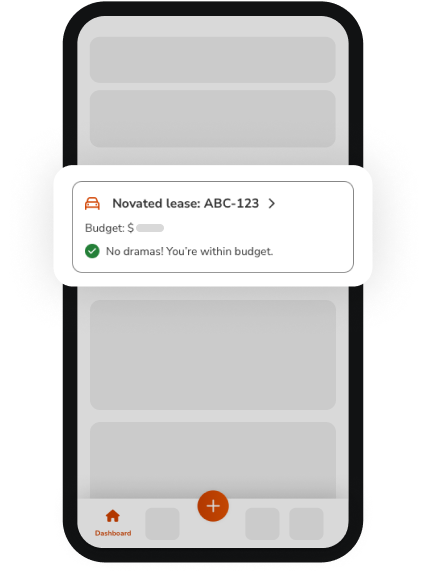
Viewing lease overview
You should see key information about your lease, including:
-
Vehicle make and model
-
Total lease balance
-
Options to manage your lease or add a running cost
-
Running costs
-
Transactions
To access details for a particular running cost, select the running cost tile.
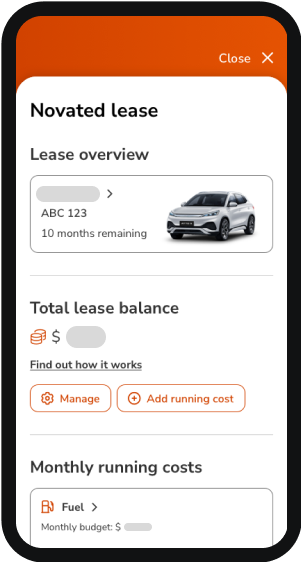
Seeing more lease details
By selecting the tile with vehicle details you want to see the lease for, you will access more detailed information. Here, you’ll be able to see:
-
Car details
-
Type of lease
-
Lease details such as start/end dates, amount financed, and more
-
Insurance (if applicable)
-
Deductions
-
Residual value
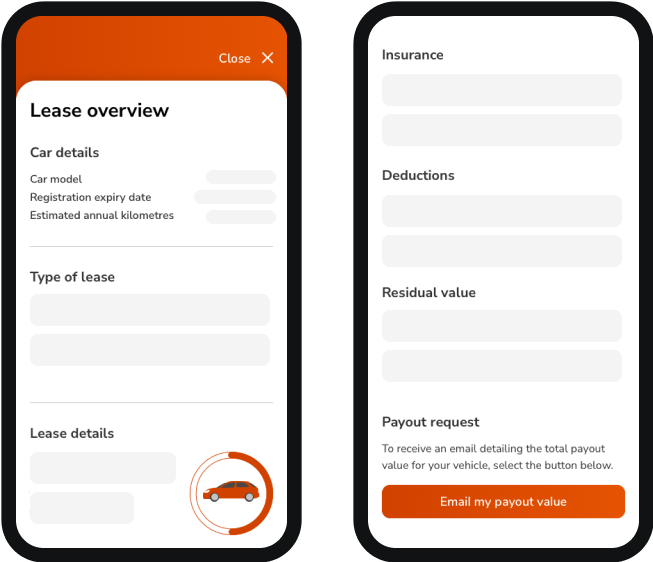
Reviewing included running costs
To see your current running cost allocations, select “Manage”. You will be able to adjust running cost amounts, view your budget, and calculate deductions from here.
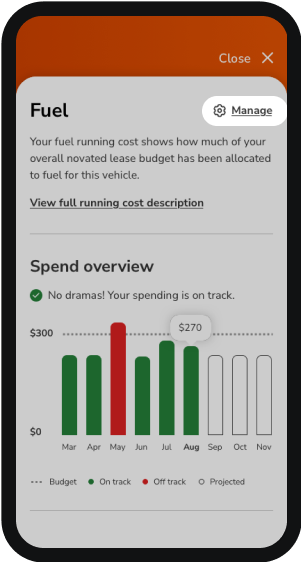
Important note
Regularly reviewing your lease details can help you stay informed about your spending against budget and ensure you're making the most of your novated lease arrangement.